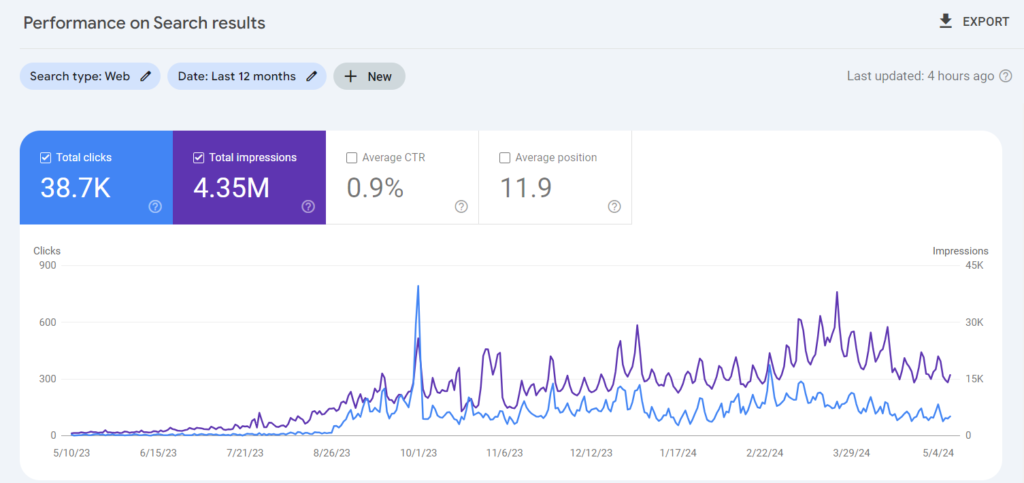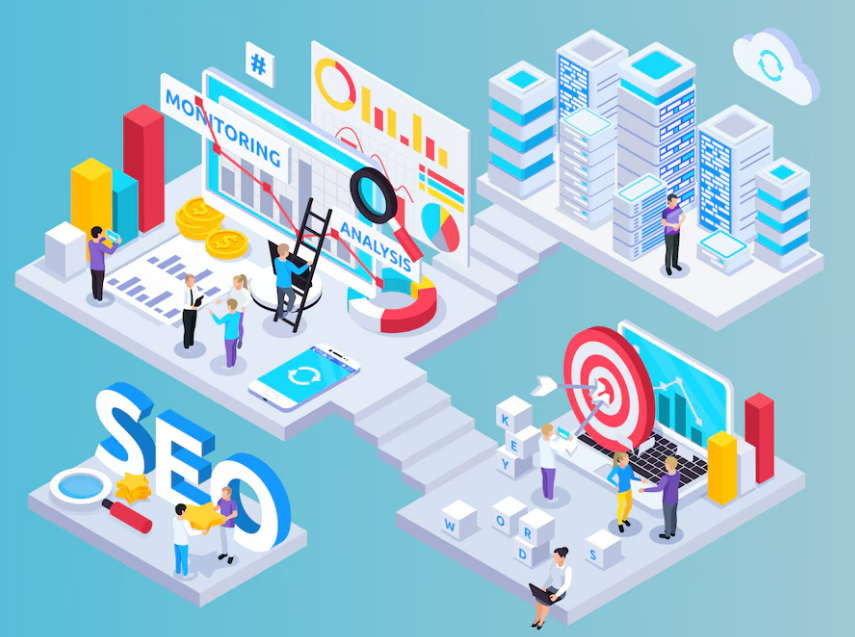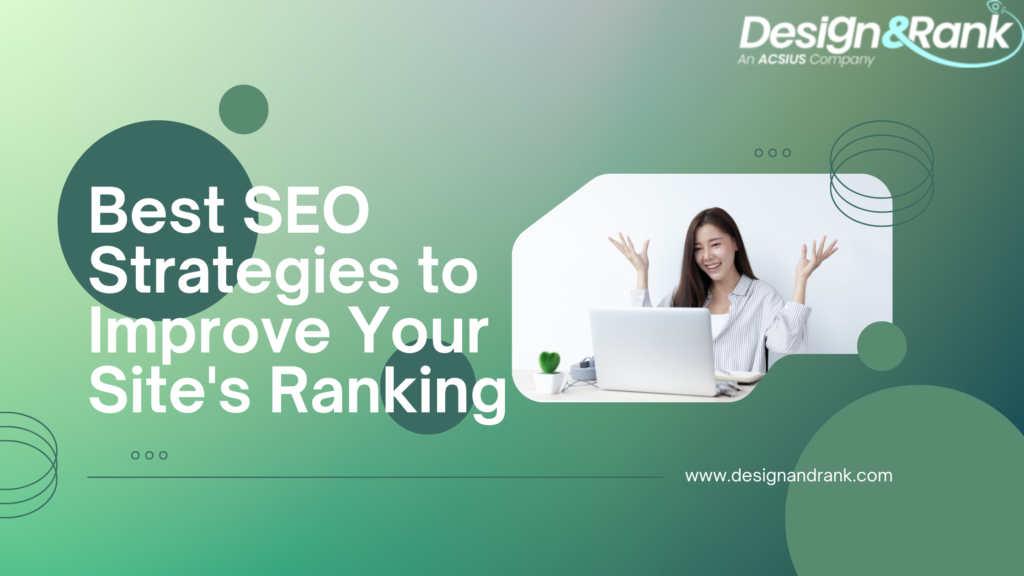How to Install Facebook Pixel on Website
Installing the Facebook pixel on your website is a crucial step for effectively tracking and analyzing user behavior, which can help optimize your marketing campaigns and drive better results. Here’s a step-by-step guide on how to install the Facebook pixel and its importance in collecting user data:
Create a Facebook Pixel:
First, you need to create a Facebook pixel through your Facebook Ads Manager account. Go to the “Events Manager” section, click on “Pixels,” and then “Create a Pixel.” Follow the prompts to create your pixel.
Install the Facebook Pixel Code:
Once you’ve created the pixel, Facebook will provide you with a base code snippet that needs to be installed on every page of your website. This code can typically be added to the website’s header or footer section, depending on your website’s structure and content management system (CMS).

Set Up Events:
The Facebook pixel allows you to track specific events or actions that users take on your website, such as viewing a product page, adding an item to the cart, or completing a purchase. You can set up these events within the Events Manager section of your Facebook Ads Manager account.
Verify Installation:
After installing the pixel code, Facebook provides tools to verify that the pixel is working correctly. You can use the Facebook Pixel Helper browser extension or the Pixel Helper tool within the Events Manager to check for proper installation and event tracking.
Importance of Collecting User Data with the Facebook Pixel:
Audience Building:
The Facebook pixel collects data about the people who visit your website, allowing you to create targeted custom audiences based on their interactions with your website. These audiences can then be used for retargeting campaigns or lookalike audience targeting.
Conversion Tracking:
With the pixel installed, you can track specific conversions or events that occur on your website, such as purchases, lead form submissions, or content downloads. This data helps you measure the effectiveness of your Facebook ads and optimize your campaigns for better performance.
Remarketing:
By collecting data on user behavior, the Facebook pixel enables you to create remarketing campaigns. These campaigns target users who have previously interacted with your website or taken specific actions, allowing you to deliver personalized ads and improve conversion rates.
Optimizing Ad Delivery:
Facebook uses the data collected by the pixel to optimize ad delivery for your campaigns. It can better identify your ideal audience and serve ads to users who are more likely to take the desired action, improving the overall effectiveness of your advertising efforts.
Measuring Attribution:
The Facebook pixel helps you understand how different marketing channels contribute to conversions on your website. This attribution data allows you to allocate your marketing budget more effectively and focus on the channels that drive the best results.
What Facebook Pixel Do to collect Data
By installing the Facebook pixel and leveraging the data it collects, you can gain valuable insights into your audience’s behavior, optimize your marketing campaigns, and ultimately drive better results for your business.
Facebook Pixel is a piece of code that you place on your website to collect data that helps you track conversions from Facebook ads, optimize ads based on collected data, build targeted audiences for future ads, and remarket to people who have already taken some kind of action on your website. Here’s a breakdown of its key functionalities:
Tracking Conversions:
Facebook Pixel tracks the actions people take on your website after viewing your Facebook ads. This includes purchases, sign-ups, form submissions, and more. By understanding what happens after users click on your ad, you can measure the effectiveness of your advertising campaigns and gain insights into your audience’s behavior.
Optimization:
The data collected by Facebook Pixel allows you to optimize your ad campaigns. For example, you can use conversion tracking data to target ads to people who are more likely to take a specific action, such as making a purchase. This ensures your ads are shown to the most relevant audience, improving your return on investment (ROI).
Building Targeted Audiences:
Facebook Pixel helps you create Custom Audiences from website visitors, which can be used for remarketing. You can target ads to people who have visited specific pages, taken specific actions, or spent a certain amount of time on your website. This helps in reaching out to potential customers who have already shown interest in your products or services.
Advanced Analytics:
Facebook Pixel provides detailed analytics on how users interact with your website. This includes metrics like page views, add-to-cart actions, and purchases. These insights can help you understand your audience better and refine your marketing strategies.
Dynamic Ads:
If you have an e-commerce site, Facebook Pixel allows you to show dynamic ads. These ads automatically show the right products to the right people based on their previous actions on your website. For example, if someone looked at a particular product, they will see an ad for that product on Facebook.
In summary, Facebook Pixel is a powerful tool for tracking user behavior, optimizing ad campaigns, building targeted audiences, and enhancing your overall marketing strategy by providing detailed insights and advanced targeting capabilities.